Enlarging PDFs for printing ensures clarity and readability, especially for detailed content. This process involves scaling or tiling pages to fit larger paper sizes, making it ideal for posters, manuals, or presentations. Various tools like Adobe Acrobat, Preview, Google Chrome, and online platforms offer features to adjust sizes and maintain quality, ensuring your documents print perfectly every time.

Understanding PDF Page Scaling and Tiling
PDF page scaling and tiling are essential techniques for enlarging documents while maintaining content clarity. Scaling adjusts the size of the PDF to fit the paper, while tiling splits the content across multiple pages for larger prints. Common scaling options include “Fit to Printable Area” and “Shrink to Fit,” which ensure the document fits within the selected paper size. Tiling, on the other hand, allows you to print a single page across multiple sheets, ideal for creating posters or enlargements. The “Tile Scale” feature determines how many pages the content spans, with higher percentages resulting in more pages. Understanding these options helps users achieve the desired output without losing important details or clarity, making it easier to print PDFs at the right size for any purpose.
Methods to Enlarge a PDF for Printing
This section explores various tools and techniques to enlarge PDFs, ensuring clarity and readability for different printing needs, using tools like Adobe Acrobat, Windows Print to PDF, Mac Preview, Google Chrome, and online platforms to achieve professional results.
3.1. Using Adobe Acrobat
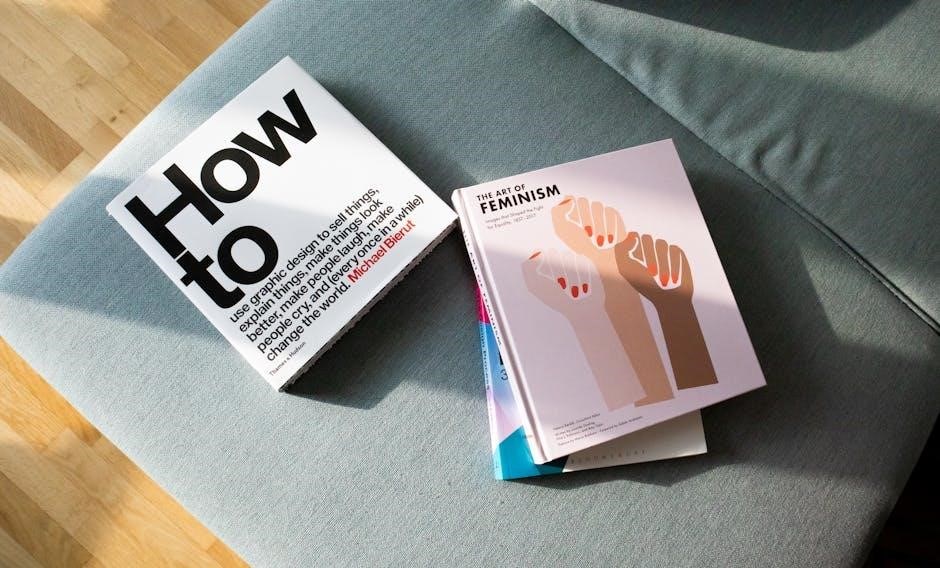
Adobe Acrobat offers robust tools for enlarging PDFs. Open the PDF, navigate to File > Print, and in the print dialog, select Poster under the Page Scaling menu. Adjust the Tile Scale to your desired enlargement percentage, such as 50%, to split the document into multiple pages at the chosen size. This method ensures your PDF is clearly enlarged and properly formatted for printing on larger paper sizes or as a multi-page poster. Acrobat’s features make it easy to maintain quality and readability in the enlarged output.

3.1.1. Steps to Enlarge a PDF in Adobe Acrobat
Open the PDF in Adobe Acrobat.
Go to File > Print.
In the Print dialog box, under Page Scaling, choose Poster.
Set the Tile Scale to enlarge the PDF, such as 200% for printing on larger paper.
Adjust orientation to Landscape for wider prints.
Click Print to generate the enlarged PDF.
This method ensures your document is divided into tiles for printing on multiple pages, maintaining clarity and quality.
3.2. Using Windows 10 Print to PDF
Windows 10 offers a built-in feature to enlarge PDFs for printing using the Print to PDF function. This method is straightforward and effective for scaling documents. Open the PDF in your preferred viewer, then press Ctrl + P to open the print dialog box. Under Printer, select Microsoft Print to PDF. In the Page Scaling section, choose Fit to Printable Area or adjust the zoom percentage to enlarge the content. If needed, select Tile all pages to split the document into multiple pages for larger prints. Finally, click Print to save the enlarged PDF. This method is ideal for creating multi-page posters or scaling documents without losing clarity. It ensures your PDF is printed in the desired size efficiently.
3.2.1. Steps to Adjust Print Settings in Windows
To enlarge a PDF for printing in Windows, follow these steps:
Open the PDF in your preferred viewer, such as Microsoft Edge or Adobe Reader.
Press Ctrl + P to open the print dialog box.
Under Printer, select Microsoft Print to PDF.
In the Page Scaling dropdown, choose Fit to Printable Area or set a custom zoom percentage to enlarge the document.
To split the PDF into multiple pages for a larger printout, select the Tile all pages option.
Adjust the Tile Scale to determine how many pages the enlarged document will span.
Click Print to save the enlarged PDF.
This method allows you to create posters or large-format prints without losing content or clarity. It’s a simple yet effective way to scale PDFs for various printing needs.
3;3. Using Mac Preview
Mac users can easily enlarge PDFs for printing using the built-in Preview app. Open the PDF by right-clicking and selecting Open With > Preview. Once open, go to File > Print to access the print dialog. In the print settings, adjust the Scale option to enlarge the document—choose from predefined percentages or enter a custom value. For creating posters, select the Tile option, which splits the PDF into multiple pages at the size you specify. Preview also allows you to adjust orientation and paper size. After configuring the settings, click Print to generate the enlarged PDF. This method is convenient and doesn’t require additional software, making it ideal for users familiar with macOS. The ability to tile and scale ensures that large prints remain clear and readable.
3.3.1. Steps to Enlarge a PDF in Preview
To enlarge a PDF in Preview on a Mac, start by opening the document. Right-click the PDF file, choose Open With, and select Preview. Once open, go to File > Print to access the print dialog. In the print settings, locate the Scale option, where you can choose from predefined percentages or enter a custom size to enlarge the document. For creating posters, select the Tile option, which splits the PDF into multiple pages at the size you specify. Adjust the orientation to Landscape or Portrait as needed. After configuring the settings, click Print to generate the enlarged PDF. This method is quick and user-friendly, making it ideal for Mac users who need to print large-format documents without additional software.
3.4. Using Google Chrome
Google Chrome offers a convenient way to enlarge PDFs for printing. Open the PDF directly in Chrome by dragging and dropping it into a new tab. Once open, press Ctrl+P (Windows) or Cmd+P (Mac) to access the print dialog. In the print settings, locate the Destination dropdown and select Save as PDF to create an enlarged version. Under Layout, adjust the Scale option to increase the size, such as 200%, or use the Custom scale for precise control. For posters, enable the Tile all pages feature, which splits the PDF into multiple pages at the desired size. After configuring, click Save to generate the enlarged PDF. This method is quick and accessible, making it a great option for users who prefer using Chrome for their PDF needs.
3.4.1. Steps to Enlarge a PDF in Chrome
To enlarge a PDF in Google Chrome, start by opening the PDF in a new tab. Right-click the PDF and select Open in new tab or drag and drop it into Chrome. Once open, press Ctrl+P (Windows) or Cmd+P (Mac) to open the print dialog. In the print settings, click the Destination dropdown and select Save as PDF. Under the Layout section, find the Scale option and adjust it to your desired size, such as 150% or 200%. For poster-sized prints, check the Tile all pages option and adjust the Tile Scale to fit your needs. Click Save to generate the enlarged PDF. This method allows you to create a larger version of your PDF without losing quality, making it ideal for printing on larger paper sizes or creating posters.
3.5. Using Online Tools
Online tools provide a convenient way to enlarge PDFs for printing without installing software. Platforms like PDF2Go, Smallpdf, and ILovePDF offer free resizing options. Upload your PDF to the chosen tool and select the desired page size or scale. Adjust the zoom level or choose custom dimensions to suit your printing needs. Some tools allow tiling, enabling you to split the PDF into multiple pages for poster-sized prints. After settings are applied, download the enlarged PDF for printing. These tools are user-friendly, making it easy to achieve professional results. They support various formats like A4, A3, and custom sizes, ensuring flexibility for different projects. Whether you need to print posters, manuals, or presentations, online tools are a quick and accessible solution to enlarge PDFs efficiently.

3.5.1. Steps to Enlarge a PDF Online
To enlarge a PDF online, visit a reliable platform like PDF2Go or Smallpdf. Upload your PDF by dragging and dropping or selecting from your device. Once uploaded, navigate to the resizing or scaling options. Choose a preset size like A3 or A4, or enter custom dimensions. Adjust the zoom level or tile the document if needed. Click “Apply” to process the enlargement. Review the preview to ensure accuracy. Finally, download the enlarged PDF for printing. Online tools often support various formats and provide quick results, making them ideal for users without access to professional software. This method ensures your PDF is printed clearly and at the desired size, whether for posters, presentations, or large-format materials.
3.6. Using WPS Office
WPS Office is a versatile tool that allows users to enlarge PDFs for printing easily. Open the PDF in WPS Office and navigate to the print dialog box by pressing Ctrl+P or selecting File > Print. In the print settings, locate the Page Scaling option and adjust the zoom level to your desired size. You can also use the Tile large pages feature to split the PDF into multiple printable sheets; Additionally, WPS Office supports custom page sizes, enabling you to resize the document to fit larger formats like A3 or poster sizes. After adjusting the settings, save the enlarged PDF or send it directly to your printer. WPS Office is a cost-effective and user-friendly alternative for enlarging PDFs, ensuring crisp and clear output for professional or personal use.


